Creating a category and adding products to it
Wed, Oct 24, 2018
Read in 2 minutes
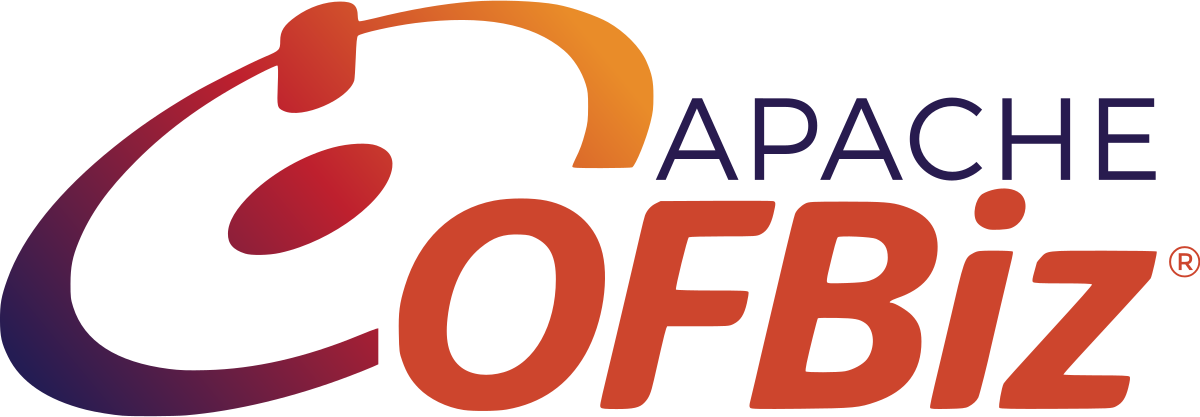
Part 4: Creating a category and adding products
To represent same type of products together we have to add product category. If a product is not in a category then it will not appear in the search.
Following are the steps to create product category:-
1). Go to catalog manager and click on categories from the dropdown.
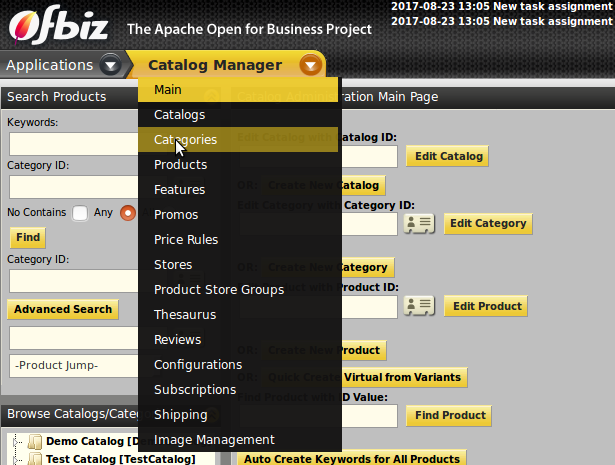
2). Add details like product category id,product type, name, description, image url and finally click on “update”.
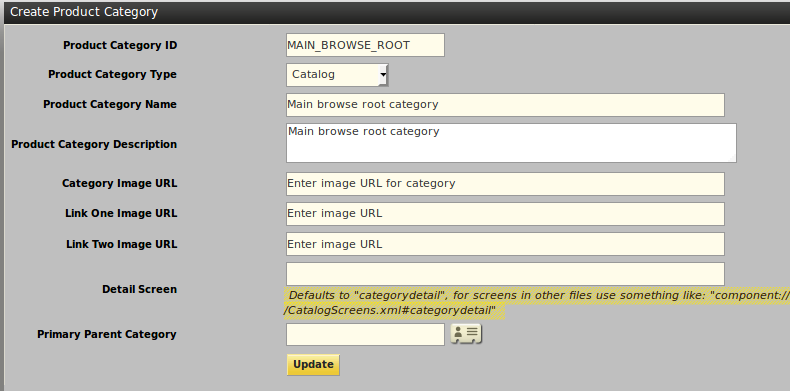
Adding category content has already been discussed earlier and is same as the product tab discussed in previous articles.
Category Rollup
It is used to define parent/child relationship between product categories.There are individual fields assigned to add parent category and child category. We can add multiple child categories to a parent category and can also define three levels of categories together.
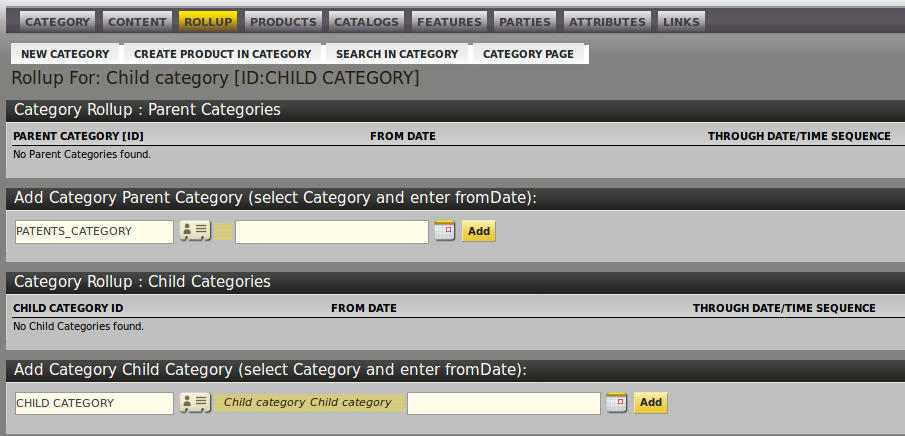
Add product in category
1). Go to Calalog Manager, open the categories page.
2). Enter category id and date.
For Adding the product in this category enter product id and click on “Add” button.
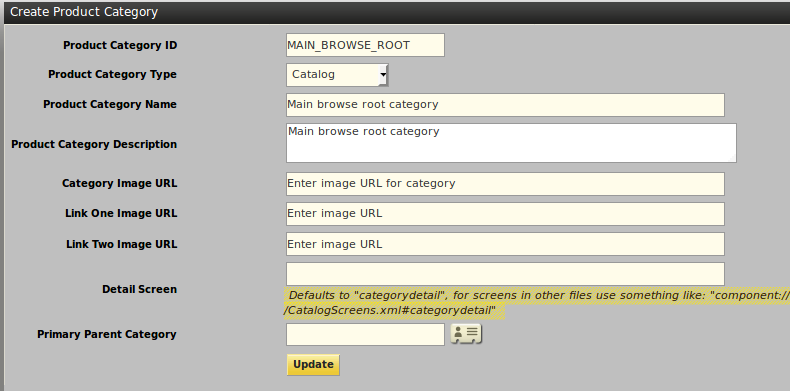
Creating Catalog
1). Go to catalog manager and select catalog from the drop down.
2). Enter all the required fields like catalog Id, catalog Name and also select value: Yes or No From “Use Quick Add”
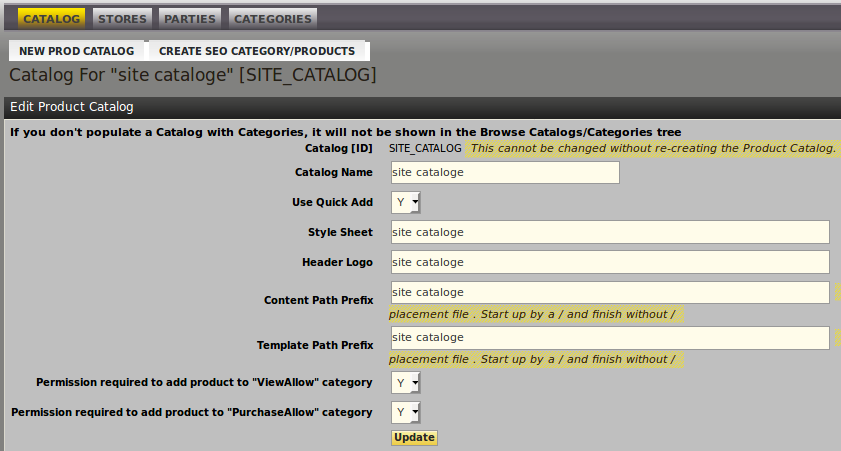
For adding catalog in category
1). In catalog manager select category from drop down.
2). Enter category id and click on find button.
3). Then select catalog tab and from the drop down select Catalog name and its type then click on add button.
