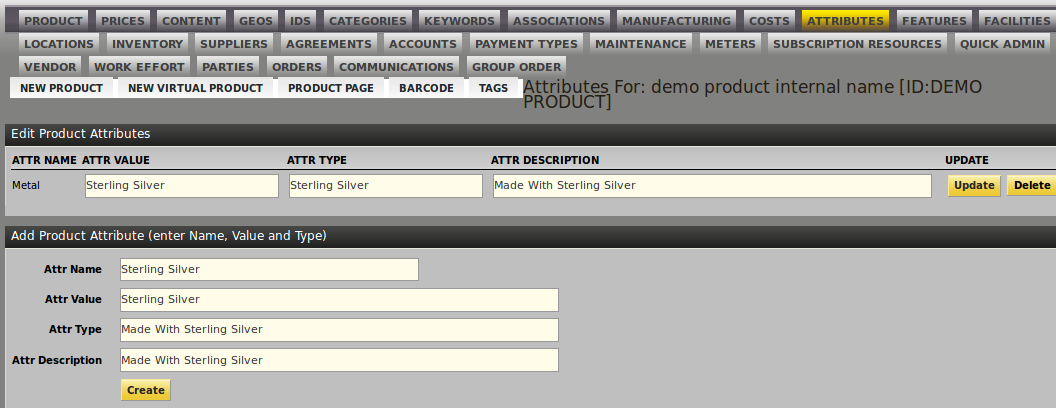Association and adding attributes to products in OFBiz
Wed, Jul 11, 2018
Read in 2 minutes

Part 2: Product Association and adding attribute to products
Click on the “Association” tab of product then add product associations of the product. Replace the “Product Id to” with the one we want to associate the product and enter “Association Type ID” for the type of association in the collumn given.
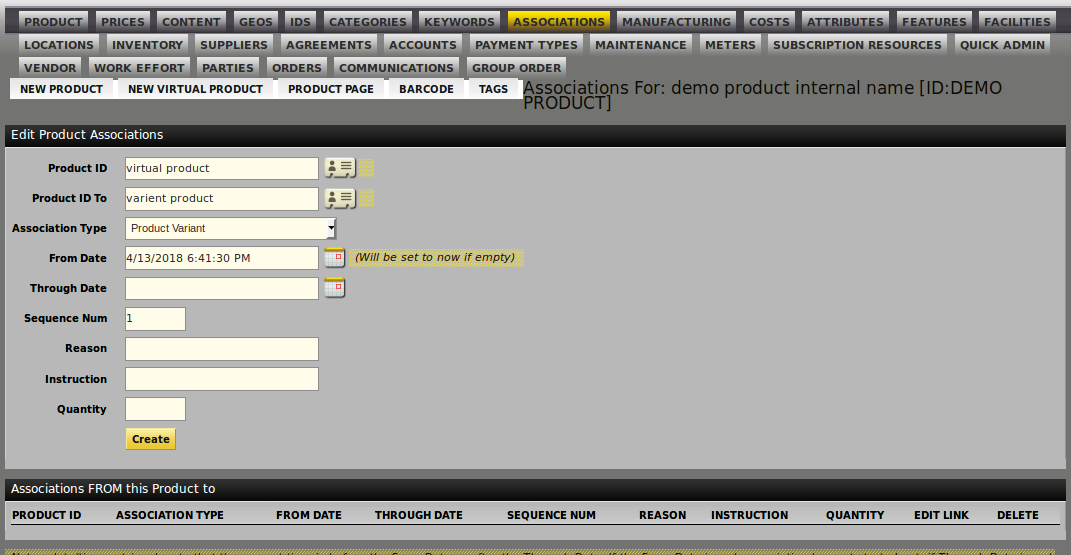
Association between virtual/variant products
This is used for adding multiple products under single product. Enter the “Product Id” where the “product type id” is virtual, “Product Id To” where the “product type id” is variant and select the Association Type ID as Product Variant from the drop down.
Association between variant/bill of material products
This is use for Manufacturing single product with two of more raw material of products. Entered the “Product Id” where the “product type id” is variant , “Product Id To” where the “product type id” is normal and select the Association Type ID as Manufacturing Bill of Materials from the dropdown.
Association between any types of products with complement products (mix and match products)
This is used for adding the related products. Enter the “Product Id” to any type of product and “Product Id To” any type of product and select Association Type ID as Complementary or Cross-Sell from the dropdown.
Association between Configurable product and Sub items
This is used to combine two or more products together.Enter the “Product Id” where the “product type id” is AGGREGATED and “Product Id To” any types of product rather than Aggregted product and select Association Type ID as Configurable product instance from the drop down.
Association add for Discontinued Product as Replacement
This is used if we add a replacement product for any other product. Enter the “Product Id” and “Product Id To” as any type of products and select Association Type ID as Discontinued Product Replacement from the drop down.
Adding Attribute
Click on the “Attribute” tab of a product. Then add Product Attribute name followed by product Value and it’s type. At last click on create.