Adding Content, Price and VAT calculation in OFBiz
Tue, Sep 11, 2018
Read in 2 minutes

Part 3: Adding Content, Price & Vat calculation
In the previous posts we discussed creating a product and it’s various types. After a new product has been created it can be customised and we can also add content details to it.
Open a New Product
Open the created product and then click on the “Catalog” option in application drop-down. Enter the Product Id in “Product search” field and select the product from drop-down as shown in the image below.
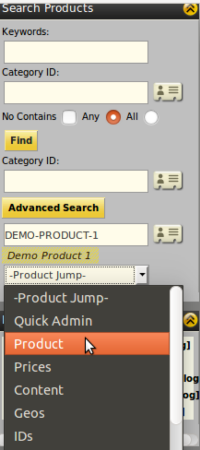
Adding Content to the New Product
Click on the “Content” option tab of product in which we can enter text and images of the product. After this you will see three forms in content tab-
● First is ”Create New Product Content” that is used for if adding advance content in the product. Select the “Product Content Type Id” option from drop down and select the type of content you want to add for product.
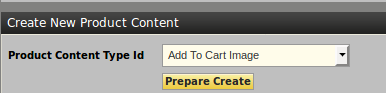
● Second is”Add Content to Product ”option in which we fill the text details we want to display for the product.
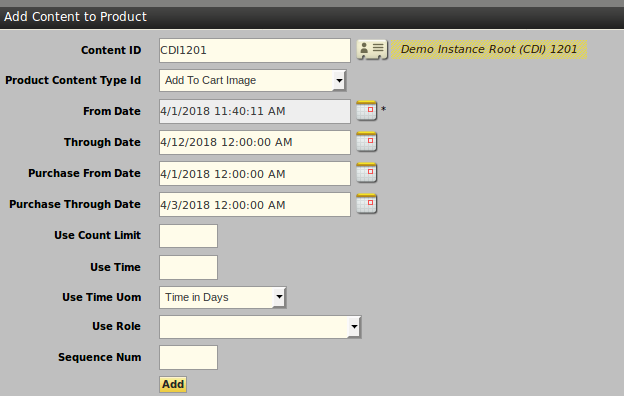
● Third is “Override Simple Fields” option in which we specify a Product Name, Product Description and Long Description of product.We also upload a single image in multiple size’s with specified formats as “[.jpg]” or “[.gif]” format.
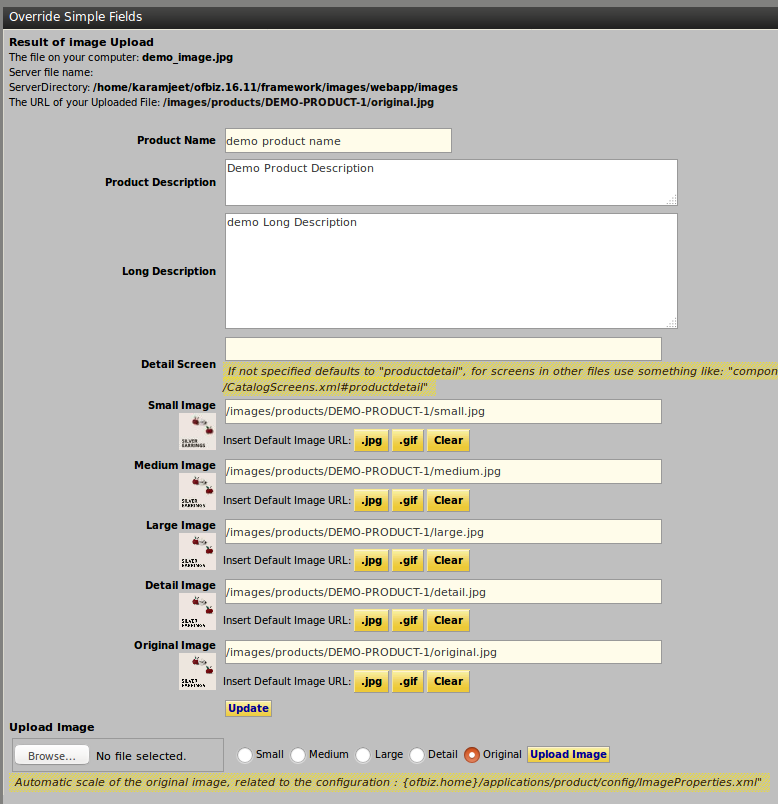
Types of price
Click on the “Prices” tab of product. Product pricing in OFBiz is very flexible due to this we can set different types of price for multiple stores any Currency.At least one type of price is setup for each product which also depicts the product type. Average cost is the unit price of product(amount at which we purchase product from supplier). We can not set the discount rule on ”Default price”. List Price is also known as sale price of product. ”Promotional price” is the discount on list price of product applied. For example-
List price of product is 12,
We apply 10% discount ie. 1.2
therefore, Promotional price is 10.80.
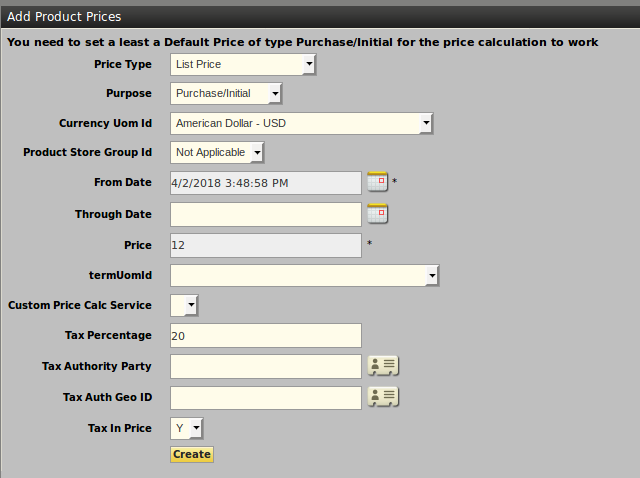
VAT calculation
For VAT calculation set the “Tax Percentage”. OFBiz provides the TAX calculation services on all types of products with different prices and we can also integrate them with other tax calculations.
For example-
Tax Percentage on list price of product is 20%,
price of product is 12,
therefore, price of product without tax is 9.60
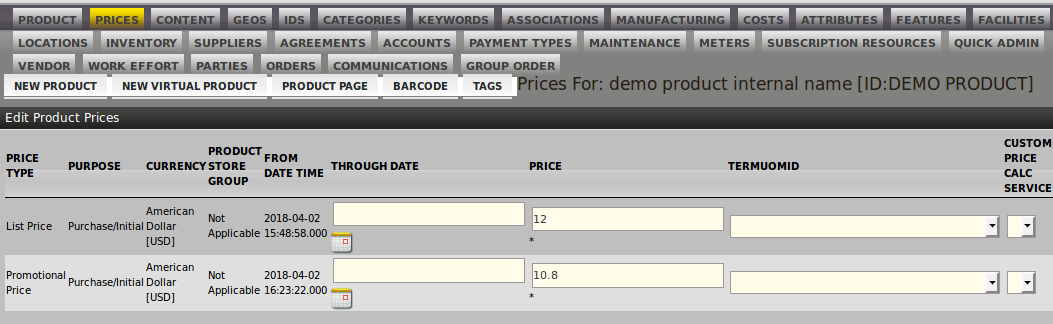
If you find something that we missed in the above topic or previous articles on “Apache OFBiz: Functional User Guide” please share it with us. Thanks for reading this far and I hope it helps you on your journey !!
